
ZixMail Outlook 2013 Installation & Help
Zix Installation Instructions
Getting Started with ZixMail® for Outlook 2013
Installing ZixMail
To install ZixMail:
- Remove any previous version of ZixMail before continuing with the install.
- Close Microsoft Outlook and Microsoft Office applications.
- Download and extract the ZixMail installer files.
- Browse to the location where you saved the
- Select Next through the standard installation screens.
- On the last install screen, select Finish.
Note: If you had Outlook open while installing ZixMail, close and re-open the program.
Creating a ZixSignature
To create a ZixSignature:
- In ZixSignature Manager, select Create New.
- Enter your email address, then enter it again to confirm it.
- Select Next.
- Reconfirm your email address and select Next.
- Enter a case-sensitive Signature Phrase that follows the rules displayed on the screen, then enter it again to confirm and select Next.
- Select Next again.
- Select Yes to create a recovery file, then select Next.
- Select a file location for the recovery file, then select Next.
- Select Finished.
- Close ZixSignature Manager.
- In your Microsoft Outlook Inbox, respond to the ZixMail confirmation email message by selecting the ACCEPT link.
You are taken to the Activation Successful page.
- Open ZixSignature Manager and select Update Status.
- Select OK
- Close ZixSignature Manager.
- In Microsoft Outlook, on the ZixMail ribbon, select ZixSignature Manager.
- After completing this one-time setup process, you are ready to start sending and receiving ZixMail messages
Using ZixMail® for Outlook 2013
Composing and Sending ZixMail
Messages
To compose and send a ZixMail message:
- Compose your message and attach files in Outlook as usual.
- From the composed message, on the Message tab, select Encrypt & Send.
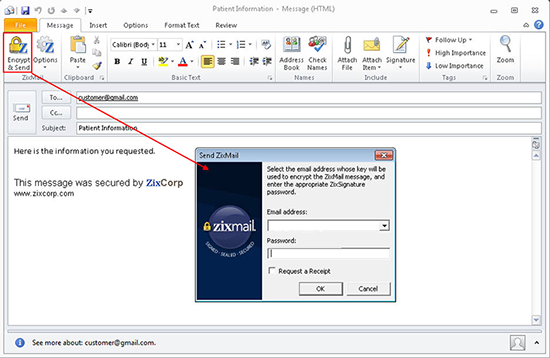
- Select the Request a Receipt check box to receive an email message indicating when the recipient decrypts the message.
- Ensure that the correct email address is selected.
- Enter your Password and select OK.
A progress box shows ZixMail checking signature validity for you and the message recipients.
Reading a ZixMail Message
To read ZixMail messages that arrive in your regular inbox:
- Open the message in your inbox.
- Select Decrypt Message.
- Enter your Password and select OK.
- ZixMail decrypts and displays the message.
Note: You must decrypt a ZixMail message before forwarding it to another person.
Please feel free to contact us for any further information or assistance you may need.
